Update February 10 2010: WordPress has been upgraded since this post. Click for a new version of this post which is available here.
I am surprised (that’s a polite way of say “appalled”) that there are Christian communities, parishes, etc, that do not have a website – or have one that is unattractive, difficult (almost impossible!) to find your way around, and completely out of date!
I am setting myself a task of, from time to time, producing an example of a parish/Christian Community website. It will have the following criteria
- It will cost nothing – there will be no cost for anything from software to hosting
- It will be simple – so that anyone can set up a website
- It will be quick – so that busy people can set it up, and keep it up to date
My first attempt is using wordpress.com. Log in, and play around – if you don’t like it – it really doesn’t matter. There is help for wordpress. Some of the information about wordpress, and the videos, for example, on youtube, often refer to previous versions and can be confusing for the beginner – but, positively, do point to general principles of how to use this platform.
I made the following website in less than an hour: The website of the Parish of St Isidore of Seville. The “Front page” is normally the blog – the vicar, pastor, or any other person, could use it as a blog. I decided to close the comments on all pages and create several “pages” rather than “posts”.
A “page” or “static page” has unchanging content – unless the webmaster changes it – and does not (need to) have a date on it. A “blog” (short for Web log) always has a date (and so is in danger of appearing dated!) It is regularly used as an online personal journal – though clearly that concept can be adapted.
You could use the “front page” like a blog, with weekly updates (or as often as you like), for notices, reflections, sermons, whatever (you can switch comments on or off, and moderate them or not). I’ve got St Isidore’s site looking primarily as a website and less like a blog to show you that option – adapting wordpress (initially a blogging platform) for our needs of making a simple, free website.
Make your website
Click on “Write” and choose “page” to create a new page. Easiest for starting is to use “visual” and under that click the last button on the right (hover to read “show kitchen sink”). Save what you have done – then you can “preview”. Clicking “publish” makes it visible on the web. You can delay what you write being visible on the web and have it appear automatically at a fixed time and date by clicking “edit” above “publish” changing details there and then clicking “publish” (very useful if you want to plan ahead, or you will be away – don’t forget to click “publish” or it won’t appear on your specified date and time).
You can change the look of your website completely in one click under “design”. I chose a design in which you can change the “custom header” and I’ve used a (copyright free from Wikipedia) picture of Canterbury cathedral. All the content of your website is independent from its look – so you can change the look with one click (including when you tire of its current look).
I added a video clip from youtube. Go to the video on youtube you wish to add. Copy the information in the “embed” box, paste it where you want the video to appear. Save. Publish. Done.
You can authorise a team of people to be able to work on your website – so that several people can be responsible for it (“users”). Children’s ministry updates that section. Someone else adds the text and recording of Sunday’s sermon. Someone else keeps the service times and notices fresh. The sky is the limit. It is free, simple, and fast.
If you have not done anything like this previously PLAY AROUND WITH IT – you cannot damage anything. If it does not look right, or does not work as you would like – all is easily changed.
One final (slightly) tricky bit that will make your site look even cooler.
You can add as many pages to your site as you like – but initially the front page is the blog – and so always has a date. If you want the front page to be a “static page”, not blog-looking:
- Create the page you want to be your front page. I made “Welcome to our parish” and put what I wanted there. Save & publish.
- If you still want to use the blogging facility somewhere else on your site: create a page where you want that to go (I called mine “This week”) and write nothing on it. Save & publish.
 Now, breathe deeply for a moment, here comes the tricky bit:
Now, breathe deeply for a moment, here comes the tricky bit:
We want “Welcome to our parish” to be the front page. Go to “Settings” click “Reading” (Settings > Reading) and put Front page displays Front page “Welcome to our parish” Posts page “This week”. Save changes (Don’t forget this!) Last bit: if you now check your site you will find “Welcome to our parish” AND Front page.
 We don’t want the same page twice. So we will “bury” the second occurrence deeper into our site: Go to the page “Welcome to our parish” page (Manage > pages – open the actual page). By using “Page parent” bury the second version under another page (in my case I made the page parent “This week”). SAVE (Don’t forget – easily done!). Check your site. All completed.
We don’t want the same page twice. So we will “bury” the second occurrence deeper into our site: Go to the page “Welcome to our parish” page (Manage > pages – open the actual page). By using “Page parent” bury the second version under another page (in my case I made the page parent “This week”). SAVE (Don’t forget – easily done!). Check your site. All completed.
- If you don’t want to use the blog function at all: at the Settings > Reading, leave Front page displays Posts page to “select”.
Don’t forget: if something is not appearing on your site – you may have forgotten to save (changes); you may have forgotten to publish.
THERE IS A PRICE for my efforts at making it easy for you. Please, when you have your website, place a link to “Liturgy” www.liturgy.co.nz. (“write” “links” – go to manage links first and remove the two standard links – you don’t need those).
Enjoy yourself – getting online has never been this easy
Please contact me with any questions or comments that I can incorporate into future assistance.
Showcase of websites following these instructions and further resources

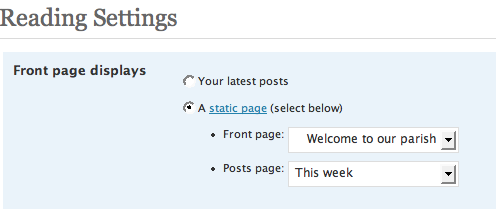


great!!!!!!!!!!!!!!!!!!!!!!
Dear Bosco
Congratulations on your work, tools and generosity! I have been asked by the Vestry of the Whangarei Anglican Parish to research the best option for hosting our website. This has now reached 13 pages and is ready to “go live” once Vestry approves. Can we upload our existing work by FTP to be massaged into WordPress, or will it require a complete restart for each page?
Vestry meets tomorrow evening so I would like to have a firm recommendation ready by that time!
Thanks for your time and help and keep up the good work.
Warm regards
Graeme Prestidge
Whangarei Anglican Parish
I put this question out to my twitter followers & have the following reply from @andrewbarnett:
No ftp. WP stores content in database, not flat files. Use HTML mode and copy source into page editor. Then tweak.
Thank you very much for this article Rev Bosco. It will be helpful for my own web blog and I will put the word out to other parishes as well.
More on moving from blogger to wordpress here and here from recent tweets to me.